Can I use Overleaf with EndNote?
Yes, you can export your bibliography from EndNote for use in Overleaf. The exported file can be uploaded directly to your Overleaf project or imported from an external file-hosting service.
How to export a .bib file from EndNote
Here’s a guide showing how to export a .bib file from your EndNote library. If you do not see the export to BibTeX option in EndNote, you may need to download and install the necessary EndNote style plugin.
How to add a .bib file to your Overleaf project
After your references have been exported from EndNote, select the file upload icon (![]() ) to display the Add Files modal. The exported
) to display the Add Files modal. The exported .bib file can be added to your project using Upload or From External URL:
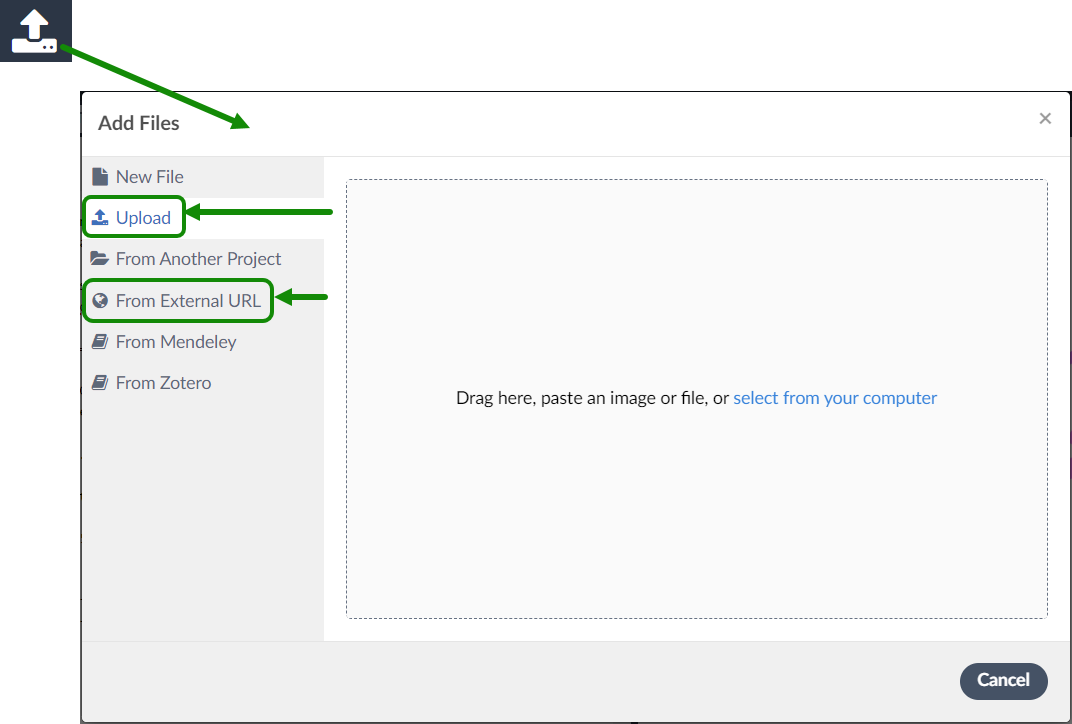
Using Upload
You can drag and drop your .bib file onto the Add Files window or choose a file using select from your computer.
Notes:
- If you upload the
.bibfile directly into your project, you can subsequently edit it using the Overleaf editor—unless the file exceeds the 2MB editable-file limit. - If you edit the
.bibfile on Overleaf, your project’s references may no longer be in sync with those stored in EndNote.
Using From External URL
Suppose you have saved the exported .bib file in a cloud-based file hosting service that allows direct download—such as Google Drive. Using From External URL, you can import a copy of the externally hosted .bib file into your Overleaf project. For further information, see the Overleaf help article How can I upload files from Google Drive?
Note:
- If you have imported the
.bibvia Google Drive, or a similar file-hosting service, you cannot edit it on Overleaf. You must update the.bibfile outside of Overleaf and refresh the imported copy by selecting the.bibfile and choosing the Refresh button located at the top of the page—see this video for a demonstration.
Using the exported .bib file
Once your bibliography file has been uploaded, several bibliography packages can be used to display the relevant entries in your document (as you cite them). As an example, we often use the natbib package, and the commands for natbib look like this:
...
\usepackage{natbib}
...
\begin{document}
...
\bibliographystyle{plainnat}
\bibliography{name-of-your-bib-file-here}
\end{document}
For additional information on adding a bibliography to your document, see part 2 of our Introduction to LaTeX.