Knitting patterns
Introduction
LaTeX provides a special document class to make easier typesetting documents with knitting patterns and pictures. This article explains how to use the package knittingpattern.
Using knitting patterns is straightforward. You just have to declare the right document class
\documentclass{knittingpattern}
\begin{document}
\title{Knitting patterns}
\author{Overleaf team}
\date{\today}
\maketitle
\cpyrght{Overleaf team}
\intro{
Introductory text here. It will look better if it has the
same height as the image next to it.
Introductory text here. It will look better if it has the
same height as the image next to it...
}{lion-logo}
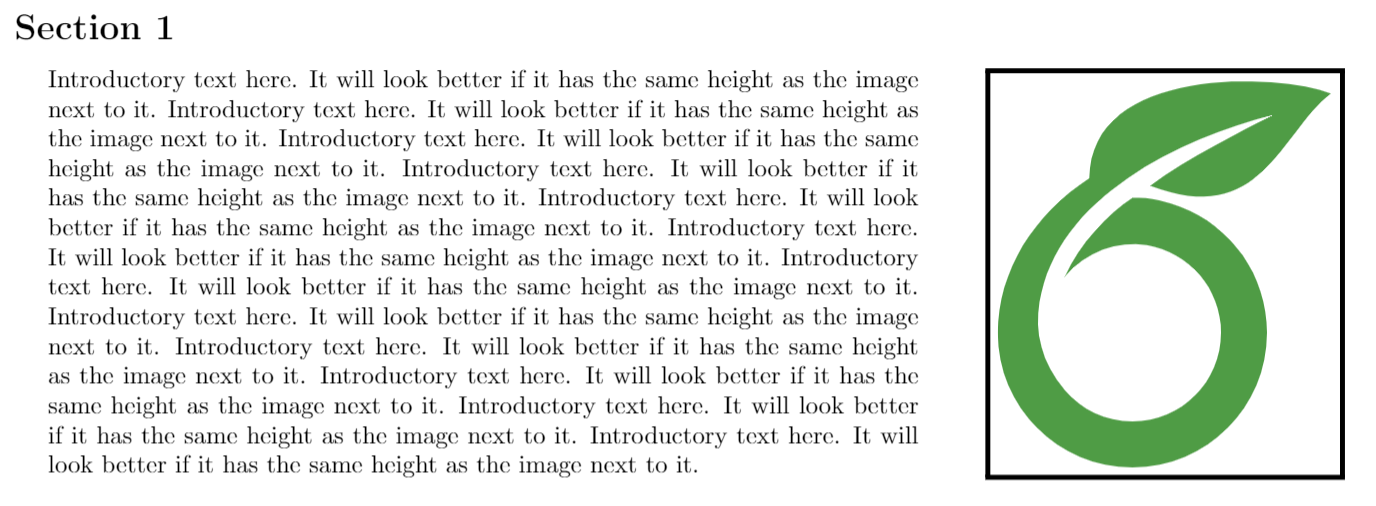
The command on top of the document
\documentclass{knittingpattern}
enables several commands to make easier to change the layout of some elements by means of some commands. For instance
\cpyrght{...}Removes the page numbers and add a footnote. Intended for copyright notes.\intro{}{}Takes two parameters inside braces. The first one is some (introductory) text, the second one is an image. The text is printed on the left and the image next to it.
Open an example of the knitpattern package in Overleaf
Diagrams
To add an image containing a diagram knittingpattern provides a special command
\diagram{overleaf-logo}
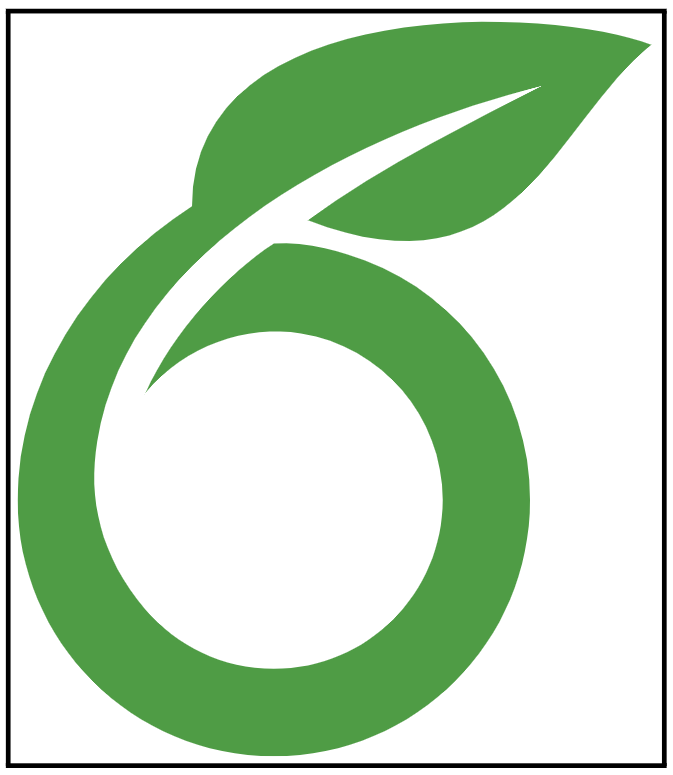
The command \diagram prints a centred, bordered image whose width is a half of the page.
Open an example of the knitpattern package in Overleaf
Notes and remarks
If you need to highlight a special block of text within the document, there are two commands to add boxed notes and remarks to the document.
\definecolor{colour0}{HTML}{000000}
\definecolor{colour2}{HTML}{97DE76}
\definecolor{colour4}{HTML}{EDB668}
\begin{document}
\note{colour0}{colour2}{Materials}{
Wool, some wool, and you may also need wool for the
wool parts.
}
There's also this special command
\important{colour0}{colour4}{This note is very important.
That's why it's highlighted}
\end{document}
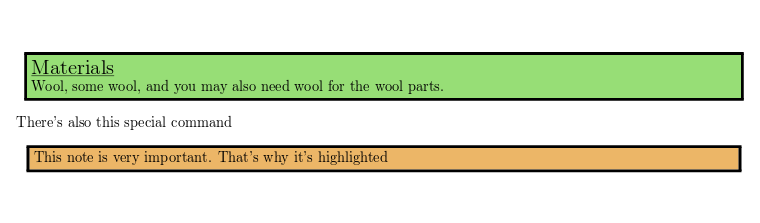
The command \note{}{}{}{} takes 4 parameters:
- the colour for the border,
- the background colour,
- a title and
- the text to be printed inside the box.
The colours use xcolor HTML syntax. See Using colours in LaTeX for more information.
The second command, \important, has essentially the same syntax as \note, but the title is omitted.
Open an example of the knitpattern package in Overleaf
Adding knitting instructions
The main purpose of a document about knitting is to actually provide directions about a knitting pattern. The package knittingpatern provides an environment that prints a table of instructions.
\documentclass{knittingpatern}
\definecolor{colour3}{HTML}{99CCFF}
\definecolor{colour5}{HTML}{CCFFCC}
\begin{document}
\begin{pattern}{colour3}{colour5}
Cast on & (st)\\
Instruction 1 & (st)\\
Instruction 2 & (st)\\
Instruction 3 & (st)\\
Instruction 4 & (st)\\
Instruction 5 & (st)\\
Instruction 6 & (st)\\
Instruction 7 & (st)\\
Instruction 8 & (st)\\
Instruction 9 & (st)\\
Instruction 10 & (st)\\
\quad\vdots & \quad\vdots\\
\end{pattern}
\end{document}
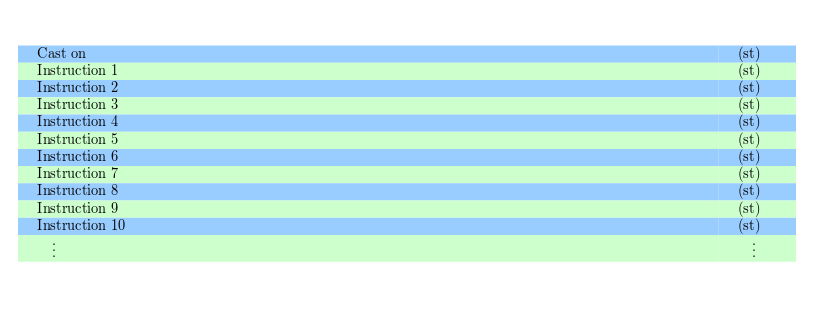
The environment takes two parameters that determine the alternating colours used in the table to improve readability. See Using colours in LaTeX for more information about colour manipulation in LaTeX.
Open an example of the knitpattern package in Overleaf
Further reading
For more information see: